Pairing Android Device & E285 Payment Device
Step 1
Enable the Hotspot on your phone
- Switch on Hotspot via Settings of the mobile device
- Make a note of the Hotspot name and Password
- Ensure Band is set to 2.4 GHz band
- Ensure “turn off hotspot automatically” is disabled and enable ‘Extend / Maximise Compatibility’ if option available. Some phones provide advanced hotspot settings like, Hotspot timeout, if so, set it to ‘Never Timeout’.
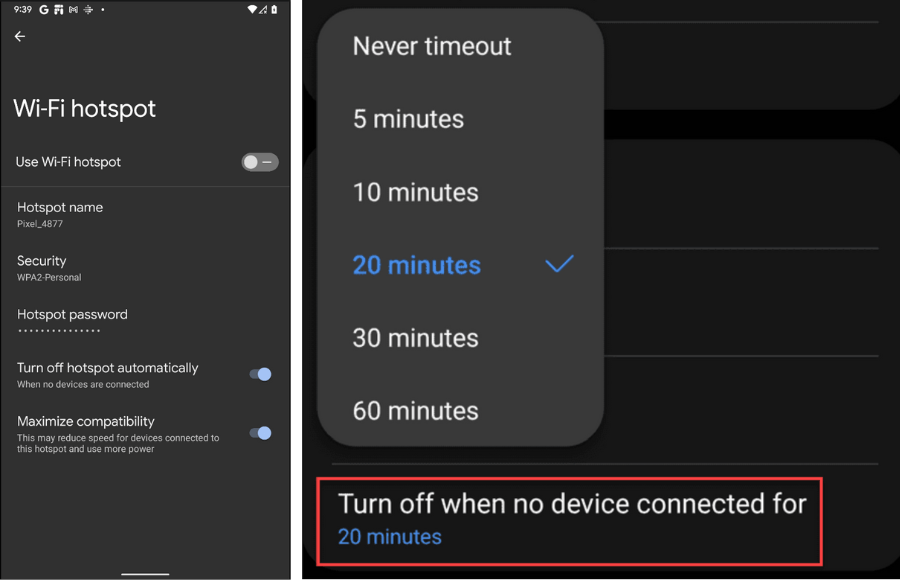
Step 2
Configure the Wi-Fi on the e285 payment device
Switch on the e285 payment device
The screen displays Main Menu, indicating e285 payment device is powered on
Press option 3 and Enter Password screen will be displayed
Press keys ‘l’ ‘2’ ‘3’ ‘4’ ‘5’ followed by the green ‘O’ key
Supervisor menu is displayed. Now press 2 to go to Communication Panel
Click on Wi-Fi option then Configuration and finally click Wi-Fi Scan
Click on the Hotspot (Wi-Fi) name of your Android (click Refresh if the Hotspot name is still not showing)
Click on Add, then click on Pre-Shared-Key (PSK)
Enter the PSK (i.e. the Hotspot password of your Android Phone) – Please note password is case sensitive.
For example, if the password is ‘TqZm789*’, then press the following:
Press 8 twice to display T, Press 1 five times to display q, Press 1 three times to display Z, Press 6 five times to display m, Press 7 once to display 7, Press 8 once to display 8, Press 9 once to display 9, Press 0 twelve times to display *
Click ‘OK’ then ‘Save’ then ‘OK’ and ‘Yes’ to Apply settings on interface
Connection Status
SAVED – If connection is success, then carry on with Step 12
If the connection fails ‘FAILED’ and if the reason is Wrong credentials, then follow below steps
i. Click ‘OK’ and then Click Configuration
ii. Click on the Wi-Fi Name then ‘Remove network’
iii. Click ‘Yes’ to Remove network and then Click ‘OK’
iv. Click Wi-Fi Scan and then follow instructions from Step 7 above
Now click ‘OK’ then click ‘Yes’ to apply settings
Click ‘OK’ to go back to WiFi menu – a Wi-Fi symbol should be displayed in the top left corner
Press the red ‘X’ key to display the Communication menu
Press the red ‘X’ key again to apply the settings
Press the red ‘X’ key again to exit the Supervisor Menu




